CSS 小结笔记之变形、过渡与动画的示例
时间:2024/10/19作者:未知来源:手揣网教程人气:
- [摘要]这篇文章主要介绍了CSS 小结笔记之变形、过渡与动画的示例的相关资料,有一定的参考价值,有需要的朋友可以参考一下,希望对你们有所帮助。1、过渡 transition 过渡属性用法: transit...这篇文章主要介绍了CSS 小结笔记之变形、过渡与动画的示例的相关资料,有一定的参考价值,有需要的朋友可以参考一下,希望对你们有所帮助。
1、过渡 transition
过渡属性用法: transition :ransition-property transition-duration transition-timing-function transition-delay
可以一起指定也可以分别单独指定
transition-property: 是要过渡的属性(如width,height),all是所有都改变。
transition-duration:花费的时间,单位为s或ms
transition-timing-function:是指定动画类型(运动区曲线),运动曲线有以下几种
ease=>逐渐慢下来(默认值) linear=>匀速 ease-in=>加速 ease-out=>减速 ease-in-out=>先加速在减速
transition-delay 延迟时间,单位为s或ms
<!DOCTYPE html> <html lang="en"> <head> <meta charset="UTF-8"> <meta name="viewport" content="width=device-width, initial-scale=1.0"> <meta http-equiv="X-UA-Compatible" content="ie=edge"> <title>Document</title> <style> p { width: 100px; height: 200px; background-color: aqua; transition: width 2s ease-in-out 0.5s; } p:hover { width: 500px; } </style> </head> <body> <p></p> </body> </html>结果如下,当鼠标上上去后变化不再是瞬间完成,而是过渡完成。
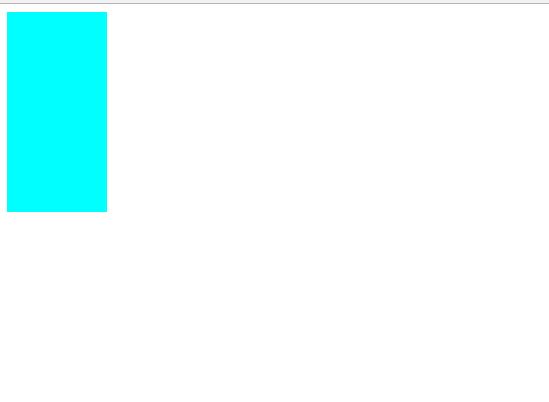
2、变形 transform
(1)、2D变形
(a)移动 translate(x,y)
移动可以指定像素值也可以指定百分比, 注意:指定百分比是自身大小的百分比,因此可以用于设置盒子定位时的居中对齐(在设置left:50%后再移动自身的-50%即可)。
<!DOCTYPE html> <html lang="en"> <head> <meta charset="UTF-8"> <meta name="viewport" content="width=, initial-scale=1.0"> <meta http-equiv="X-UA-Compatible" content="ie=edge"> <title>Document</title> <style> p { width: 100px; height: 100px; background-color: aqua; transition: all 2s; } p:active { transform: translate(200px, 200px); } </style> </head> <body> <p></p> </body> </html>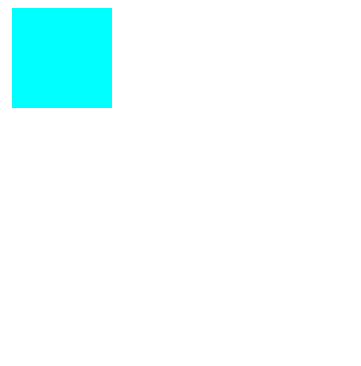
点击之后盒子进行了移动。用于让定位的盒子居中的代码入下
<!DOCTYPE html> <html lang="en"> <head> <meta charset="UTF-8"> <meta name="viewport" content="width=device-width, initial-scale=1.0"> <meta http-equiv="X-UA-Compatible" content="ie=edge"> <title>Document</title> <style> .fa { width: 300px; height: 300px; background-color: aqua; transition: all 0.5s; position: relative; } .son { background-color: red; position: absolute; left: 50%; top: 50%; width: 100px; height: 100px; transform: translate(-50%, -50%); } </style> </head> <body> <p class="fa"> <p class="son"></p> </p> </body> </html>结果为
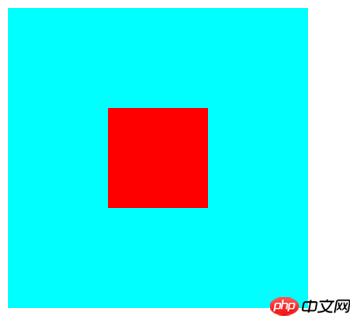
(b)缩放 scale(x,y)
x,y设置大于1 是放大,小于1 是缩小。
<!DOCTYPE html> <html lang="en"> <head> <meta charset="UTF-8"> <meta name="viewport" content="width=device-width, initial-scale=1.0"> <meta http-equiv="X-UA-Compatible" content="ie=edge"> <title>Document</title> <style> p { width: 100px; height: 100px; background-color: aqua; margin: 200px auto; transition: all 2s; } p:hover { transform: scale(0.5, 2); } </style> </head> <body> <p> </p> </body> </html>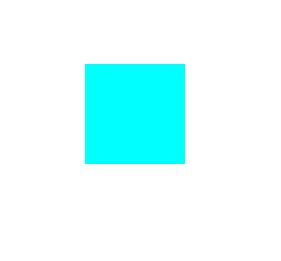
(c)旋转 rotate(x deg)
x指定度数值,正数是顺时针旋转,负数是逆时针旋转。
旋转可以使用 transform-origin 指定旋转中心点,transform-origin 给left top right bottom 也可以指定具体的像素值。
<!DOCTYPE html> <html lang="en"> <head> <meta charset="UTF-8"> <meta name="viewport" content="width=device-width, initial-scale=1.0"> <meta http-equiv="X-UA-Compatible" content="ie=edge"> <title>Document</title> <style> p { width: 200px; height: 100px; background-color: aqua; margin: 200px auto; transition: all 2s; transform-origin: bottom left; } p:hover { transform: rotate(120deg); } </style> </head> <body> <p></p> </body> </html>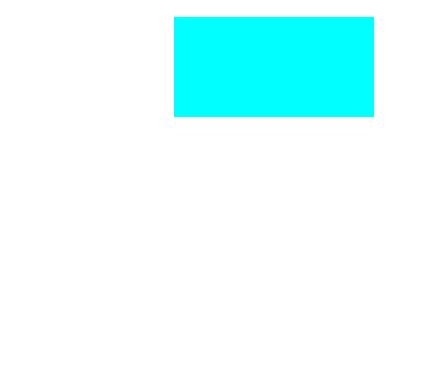
(d)倾斜 skew(x deg ,y deg)
x,y分别指定倾斜在x,y方向上的角度,可以为负数。y值不写默认为0。
<!DOCTYPE html> <html lang="en"> <head> <meta charset="UTF-8"> <meta name="viewport" content="width=device-width, initial-scale=1.0"> <meta http-equiv="X-UA-Compatible" content="ie=edge"> <title>Document</title> <style> p { width: 100px; height: 100px; background-color: aqua; border: 1px solid red; transition: all 1s; margin: 200px auto; } p:hover { transform: skew(30deg, 20deg); } </style> </head> <body> <p></p> </body> </html>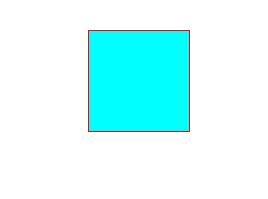
(2)3D变形
(a)旋转(rotateX,rotateY,rotateZ)
3D旋转与2D类似,只不过一个是基于二位坐标一个是基于三维坐标。三个值可以同时指定也可以单独指定。
<!DOCTYPE html> <html lang="en"> <head> <meta charset="UTF-8"> <meta name="viewport" content="width=device-width, initial-scale=1.0"> <meta http-equiv="X-UA-Compatible" content="ie=edge"> <title>Document</title> <style> p { width: 200px; height: 100px; background-color: aqua; margin: 200px auto; transition: all 2s; transform-origin: bottom left; } p:hover { transform: rotateX(120deg); /* transform: rotateY(120deg); */ /* transform: rotateZ(120deg); */ } </style> </head> <body> <p></p> </body> </html>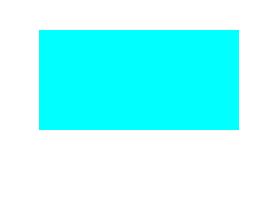
(b)移动(translateX,translateY,translateZ)
3D移动对于xy方向上的移动与2d移动一致。只有z方向上的移动不一样。Z方向上的移动在现实生活中是距离变远,距离变近。因此在网页中显示结果是变近则变大,变远则变小。
要使Z放线上移动生效首先要设置perspective(眼睛距离屏幕的距离);
<!DOCTYPE html> <html lang="en"> <head> <meta charset="UTF-8"> <meta name="viewport" content="width=device-width, initial-scale=1.0"> <meta http-equiv="X-UA-Compatible" content="ie=edge"> <title>Document</title> <style> body { perspective: 1000px; /* 数值越小说明眼睛离的越近 */ } p { width: 200px; height: 200px; background-color: aqua; transition: all 0.5s; margin: 200px auto; } p:hover { transform: translate3d(0, 0, 200px); } </style> </head> <body> <p> </p> </body> </html>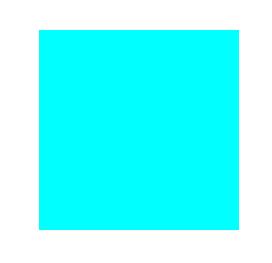
3、动画 animation
(1)、 animation: animation- name animation- duration animation- timing-function animation- delay animation- iteration-count animation- direction animation- fill-mode;
animation-name:动画名称(自己使用@keyframes 定义的动画)
animation-duration:持续时间
animation-timing-function:运动曲线,与过渡的运动曲线类似。
animation-delay:延迟时间
animation-iteration-count:循环次数 (infinite 是无限循环)
animation-direction:是否反向(动画是否是由结尾倒开是倒着放的)
animation-fill-mode:设置在动画播放之外的状态(结束时的状态)none forwards(设为结束时的状态) backwards(设为开始时的状态) both(设为开始或结束时的状态)
animation-play-state:设置动画状态 running 开始 paused 暂停
(2)、@keyframes 自定义动画
格式如下
@keyframes 动画名称 { from{ 开始} 0% to{ 结束 } 100% }可以用 from...to 来指定动画过程,也可以用0%~100%指定动画过程。
<!DOCTYPE html> <html lang="en"> <head> <meta charset="UTF-8"> <meta name="viewport" content="width=device-width, initial-scale=1.0"> <meta http-equiv="X-UA-Compatible" content="ie=edge"> <title>Document</title> <style> p { width: 100px; height: 100px; background-color: aqua; /* animation: 动画名称 动画时间 运动曲线 何时开始 播放次数 是否反方向 */ animation: move 5s linear 3; } @keyframes move { 0% { transform: translate3d(0, 0, 0); } 25% { transform: translate3d(400px, 0, 0); } 50% { transform: translate3d(400px, 300px, 0); } 75% { transform: translate3d(0, 300px, 0); } 100% { transform: translate3d(0, 0, 0); } } </style> </head> <body> <p></p> </body> </html>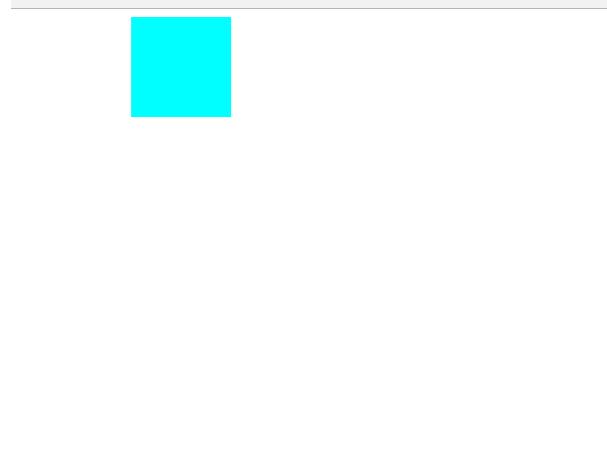
总结:以上就是本篇文的全部内容,希望能对大家的学习有所帮助。更多相关教程请访问 CSS视频教程,CSS3视频教程!
相关推荐:
php公益培训视频教程
CSS在线手册
CSS3在线手册
div/css图文教程
以上就是CSS 小结笔记之变形、过渡与动画的示例的详细内容,更多请关注php中文网其它相关文章!
网站建设是一个广义的术语,涵盖了许多不同的技能和学科中所使用的生产和维护的网站。
关键词:CSS 小结笔记之变形、过渡与动画的示例